 Last week, I had the chance to attend ScreencastCamp, a weekend event put on by Techsmith, Inc. just down M-6 in Okemos, Michigan. What a great experience! Techsmith develops Camtasia, my go-to software for all screencasting needs, as well as several other great products like Jing and SnagIt. I’ve been a fan of their products for a long time, and it was great to spend time getting to know the people behind them.
Last week, I had the chance to attend ScreencastCamp, a weekend event put on by Techsmith, Inc. just down M-6 in Okemos, Michigan. What a great experience! Techsmith develops Camtasia, my go-to software for all screencasting needs, as well as several other great products like Jing and SnagIt. I’ve been a fan of their products for a long time, and it was great to spend time getting to know the people behind them.
ScreencastCamp was an unconference, where there is no set agenda beforehand. Participants just come with an idea of what they want to learn, and then either put on a session or request one. There were about 40 of us participating, mostly from education but with a healthy contingent from the corporate (training) world as well. Amazingly, although this is a relatively small number of participants, all the session slots for Saturday and Sunday filled up almost immediately as people pencilled themselves in to give sessions. It was busy. Some of the sessions were like regular conference talks, while others ended up as discussions among four or five like-minded people sitting around on the sofas in a back area of Techsmith headquarters. The hosts were generous, the food (and the beer!) amazing, and the atmosphere of enthusiasm infectious.
I came away with a lot of great ideas about screencasting, but here are the three that stood out the most.
1. Write careful and complete scripts for your screencasts. Back in my series of “How I Do Screencasting” posts, I wrote that a rough script was the way to go. Now I’m a believer in complete, careful, tightly-written and -edited scripts. What’s so great about a complete script? First of all, I have a tendency to talk fast and speed up as I get going in a screencast. Scripting out what I’m going to say not only helps me to edit my thoughts down to just the essential ideas, it also provides a way to talk at a normal, relaxed pace. Second, having a script printed out in front of me will make it easier to caption my videos, which is something that I want to start doing and indeed may eventually have to do. If I have a script, I can copy and paste the text of my screencast into Camtasia for the captions. It’s a little more complicated than that sounds, but at least I wouldn’t have to transcribe the audio.
Techsmith gave us a copy of the template (MS Word, 66 Kb with a bunch of my own stuff on it) they use for their own screencast scripts. I’ve used this simple form for a series of Maple 15 screencasts I’m working on right now, and it’s really made things go a lot more smoothly than when I was reading from a text file, or making it up as I go.
2. Record your audio first, then your video. This was the most radical idea I heard. I had always recorded the audio and the video simultaneously using Camtasia, but that’s not how Techsmith themselves do it. After writing the script, Techsmith screencasters will read the script and record the audio using Audacity. Then the audio file gets exported into Camtasia as an audio track, and the video part is recorded on top of the audio separately. At first I was very skeptical of this (wouldn’t it be a lot more work?) but after trying it myself, I’m a convert. Recording the audio separately reduces cognitive load — you don’t have to worry about getting both the audio and the video right at the same time — and so both pieces turn out better. Audio is much easier to edit when it’s not attached at the hip to video, I think. And you can focus on the quality of the audio as well. As one Techsmith employee put it, viewers will put up with crappy video as long as the audio is good, but not vice versa.
The way I’ve made this work for me is with the following workflow. First, write a good script using the Techsmith template. Then, read the script into Audacity, putting plenty of “white space” in between each box in the template — this gives viewers a little breathing room while they are watching. Next, go back and edit out any mistakes in the audio, either in Audacity or in Camtasia after the audio has been exported. Then, to record the video, turn off all audio inputs (because you’ve already done the audio), start recording the screen, then start the playback of the audio track and just click along with whatever it is you’re saying from the script. After all, this is what your viewers are going to have to do. Once you’re finished, it’s relatively simple to sync up the audio and video (especially if you keep the whole thing short) by just moving the tracks up and down the Camtasia timeline until it looks like they work. Then trim off the beginning and end of the video to make the video and audio the same length.
3. Get a real microphone. I’ve mentioned before that I’m too cheap to buy a USB microphone when the built-in mic on my Macbook works passably well. But after trying some of the higher-end equipment at Techsmith and hearing what it sounds like on playback, I think I might have to be, well, less cheap. When I recorded my practice screencast in the Techsmith studio, the mic captured the full range of my voice without sounding like I was at the bottom of a well, and no other sound made it into the audio. Part of that is because I was in a studio, as opposed to my office, but part of it is the microphone. It really does make a difference.
I also picked up a ton of little tricks and tips from participants — for example, buy a dog clicker to use when you make a mistake on the audio; the spike it makes in the audio waveform is really clear and it makes it easy to find where you need to edit.
ScreencastCamp was a great experience — amazingly, it was totally free too — and I learned a great deal about how to be a better screencaster. Thanks Techsmith!
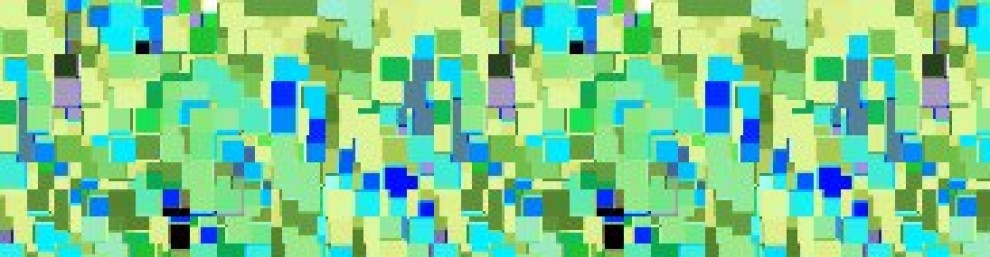



Robert,
I have been following your screencasting posts with great interest and am going to start screencasting for one of my courses in the fall. For the sake of comparison I am going to do a screencast for a topic two ways: one rough and quick with Jing and the other following what you have outlined above. I want to get a good handle on how big the trade-offs between time and quality are (realizing that I would become much more efficient with the full high quality process with practice).
That’s a great idea. Jing is a fantastic product, and there will always be a place for the quick, unpolished, unscripted screencast IMO. And I think you’re right about efficiency improving over time with the high-quality stuff.
I’m planning on doing some screencasts at some point for some of my classes. I’ve always planned on doing the video first and then dubbing the audio after that. Why do you suggest doing it the other way?
Cory, I don’t necessarily promote audio followed by video instead of video followed by audio. I’ve never tried the latter, and for all I know it might work better. Certainly you should do it the way that works best for you. I think the main point is that you separate the processes so that you can focus on audio and video separately and get those as good as you can get them.
Ok. I was just curious to see whether you had an opinion. I haven’t actually done it yet…so I guess I’ll find out what works best for me. Thanks.
Have you tried splitting audio and video for whiteboard sessions? I have doubts wether it is feasible.
Robert, this sounds very interesting. I just started using Snagit, and I love it. I made several screencasts for my ITMA project last year, and would have loved to have thought of the audio tip. I often had to re-do things because I had made a mistake.
Robert. Thanks for sharing your experience. I arrived here via Techsmith’s blog.
Regarding #1, Will you do the same for training screencasts as well ? Given that sometime training screencasts can vary from 20 mins to an hour.
Great post Robert! Thanks for the excellent tips on screencasting. I’ve mostly recorded audio and video together with no script and I can see how doing both things the way you described would produce a more professional presentation. I’ll be implementing both suggestions.
I have been doing my training screencasts this way for awhile – audio (leave plenty of whitespace), then video to go with it. It really ends up taking FAR less time to complete a video in the long run because of all the do-overs when trying to get a good recording of them both simultaneously.